Teams, Departments and Branches
For a better clarity and staff management, the employees can be grouped in TimePunch. Therefore, three layers of groups are supported. That are teams, departments and branches.
Each Group (e.g. team, department and branch) must have a group leader. The group leader owns independent from their actual permission the right to access the working time reports of their group members. That means a read only access to the working times of the members is always given.
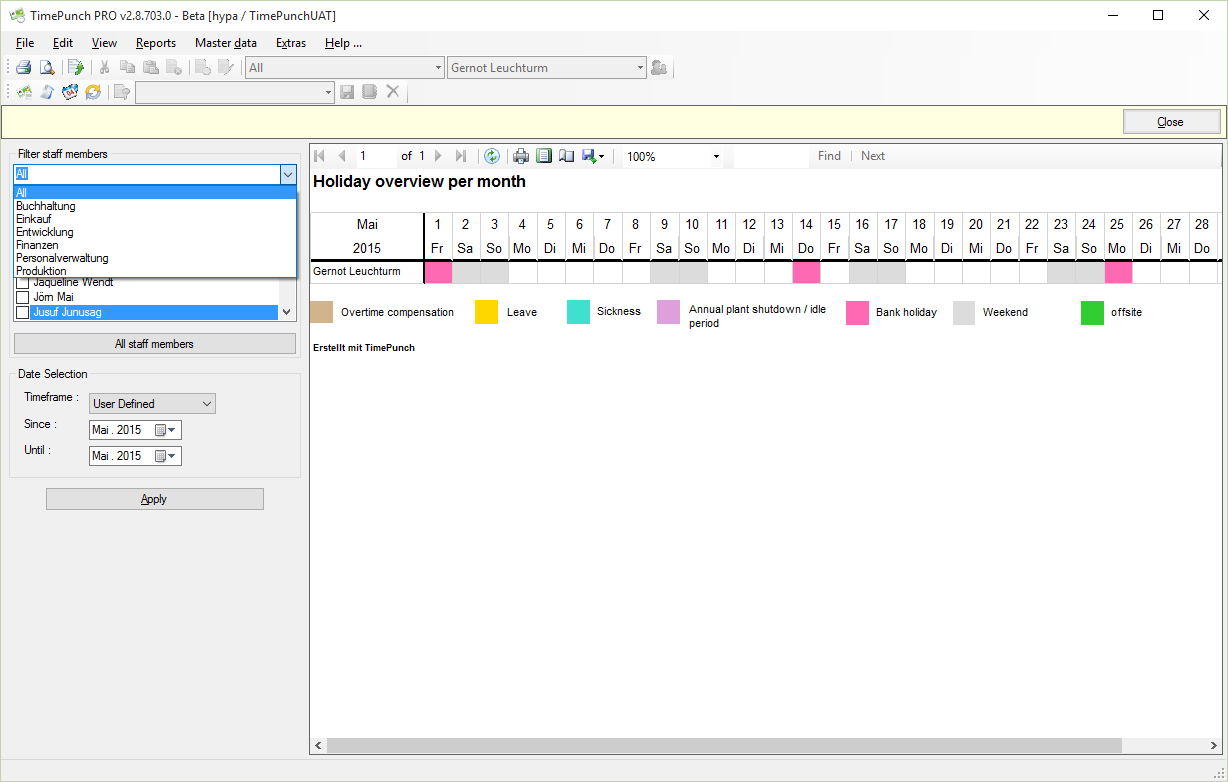
Additionally the group leader and their assistants can be set the Authorization for Human Resource Management.
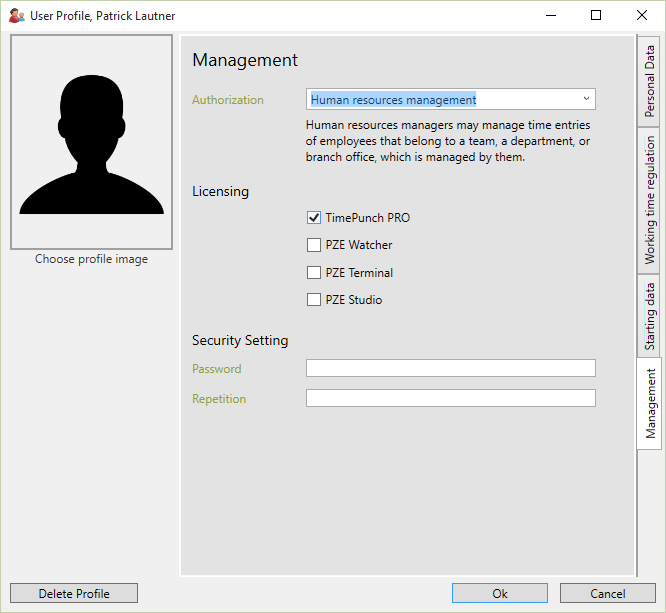
In this case the group leader or their assistants have the right to manage the working times of the group members.
The groups that the group leader can access, are displayed beside the staff member selection in TimePunch.
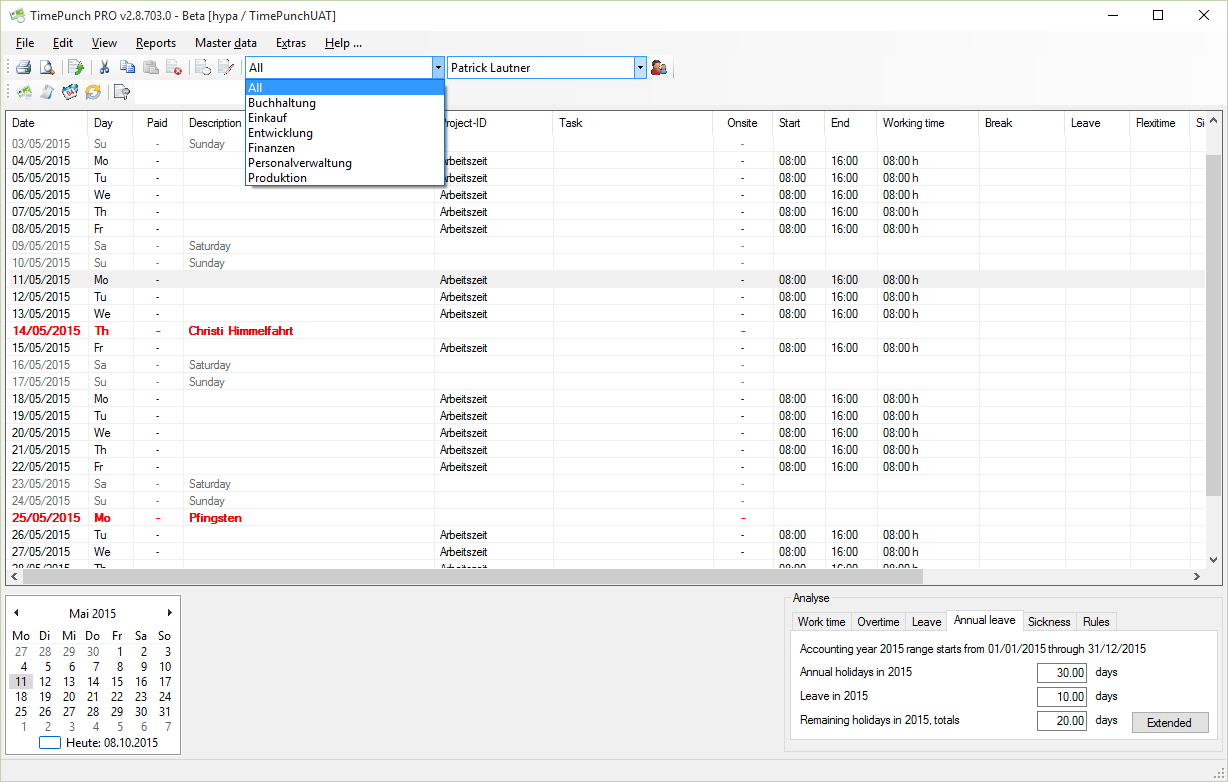
Manually create and edit groups
Teams, departments and branches are managed at the menu “master data” in TimePunch. Only the administrator of TimePunch can manage groups, add and remove group members.
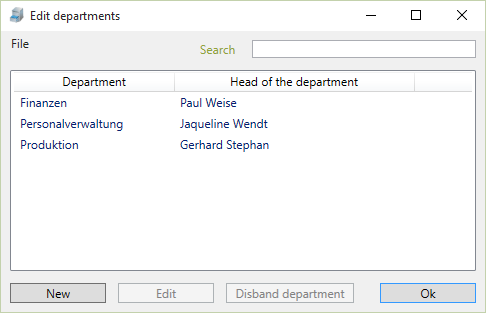
A new group can be added with click at the button “new”
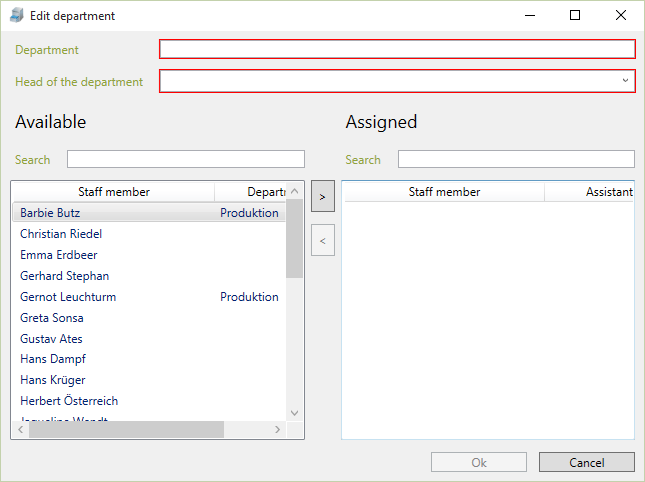
For each group a name and the group leader (at this place head of the department) need to be defined. Furthermore, group members can be assigned as assistants of the group leader.
Important: The group leader don’t need to be a member of the group, but the selected assistants need to be. So it can be secured, that one staff member can own the leadership of distinct groups.
The group leader always owns the right to display the working time reports of the group members. But only with the authorization “Human resource management” the working times of the group members can be changed by the group leader.
By using the menu “master data” and the sub items teams, departments and branches the group list gets opened. With a click to the button “Edit” the group assignment can be edited.
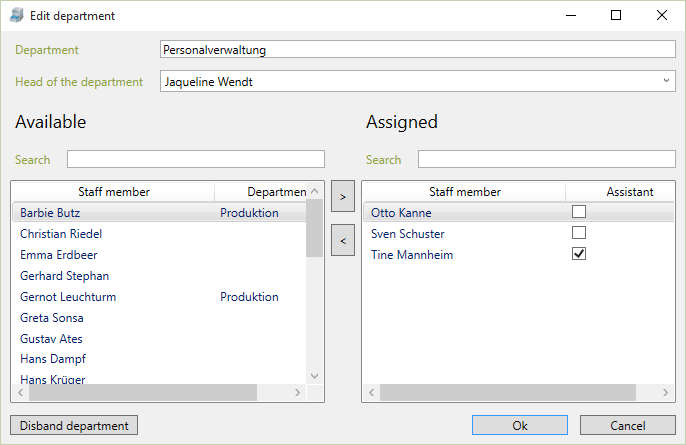
Import and export group assignments
Within the master data the group assignments can be imported and exported by using the menu called “File”.
This happens mainly by importing and exporting CSV files. For the import it will be supposed that the first row contains the column title. The title defines the content of the column. The column order and completeness is not important as long the both mandatory fields “Name” and “Staff member” are filled.
Hint: The easiest way to create an import template is to export a set of test data using "file / export department assignments" and save as CSV file.
Assign staff member profiles directly to a group
At the TimePunch profile dialog, the employee can be assigned directly the respective team, the department and the branch. This is easier in many cases because the employee can be managed holistically.
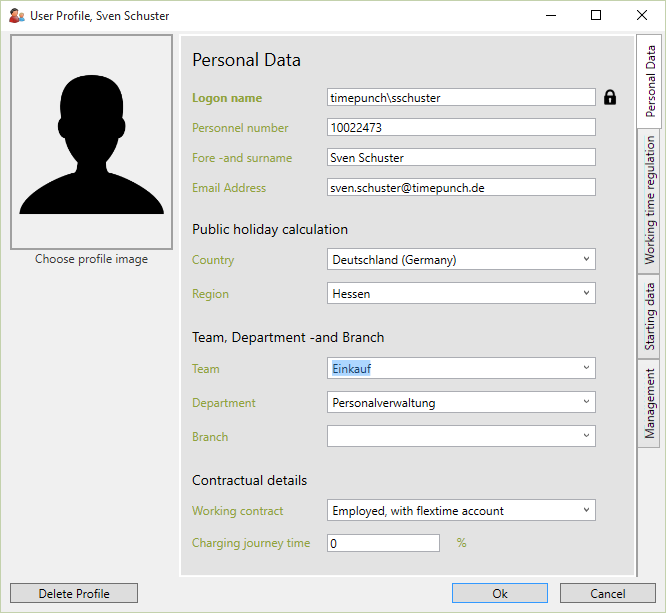
Note: The group displayed directly for the employee (team, department, branch) is the respective primary group. The primary group decides which managers approves the absence requests. Only group leaders/assistants in the respective assigned primary groups are asked for absence requests. All other group leaders are only informed about the absence.